How to use Direct Statuses
Direct Statuses are a feature that allows you to share a status with your “Mutuals” (people you follow and who follow you).
Why use Direct Statuses
There’s a couple of reasons why you might want to add a status:
- Share your thoughts with those who care: Direct Statuses are a great way to share your thoughts, feelings, or what you’re up to with your Mutuals.
- Discover what your Mutuals are up to: Maybe you’re looking for someone to chat with or want to know what your friends are up to.
- It’s cool, don’t you think?: Just admit it, it’s cool to see what your friends are up to.
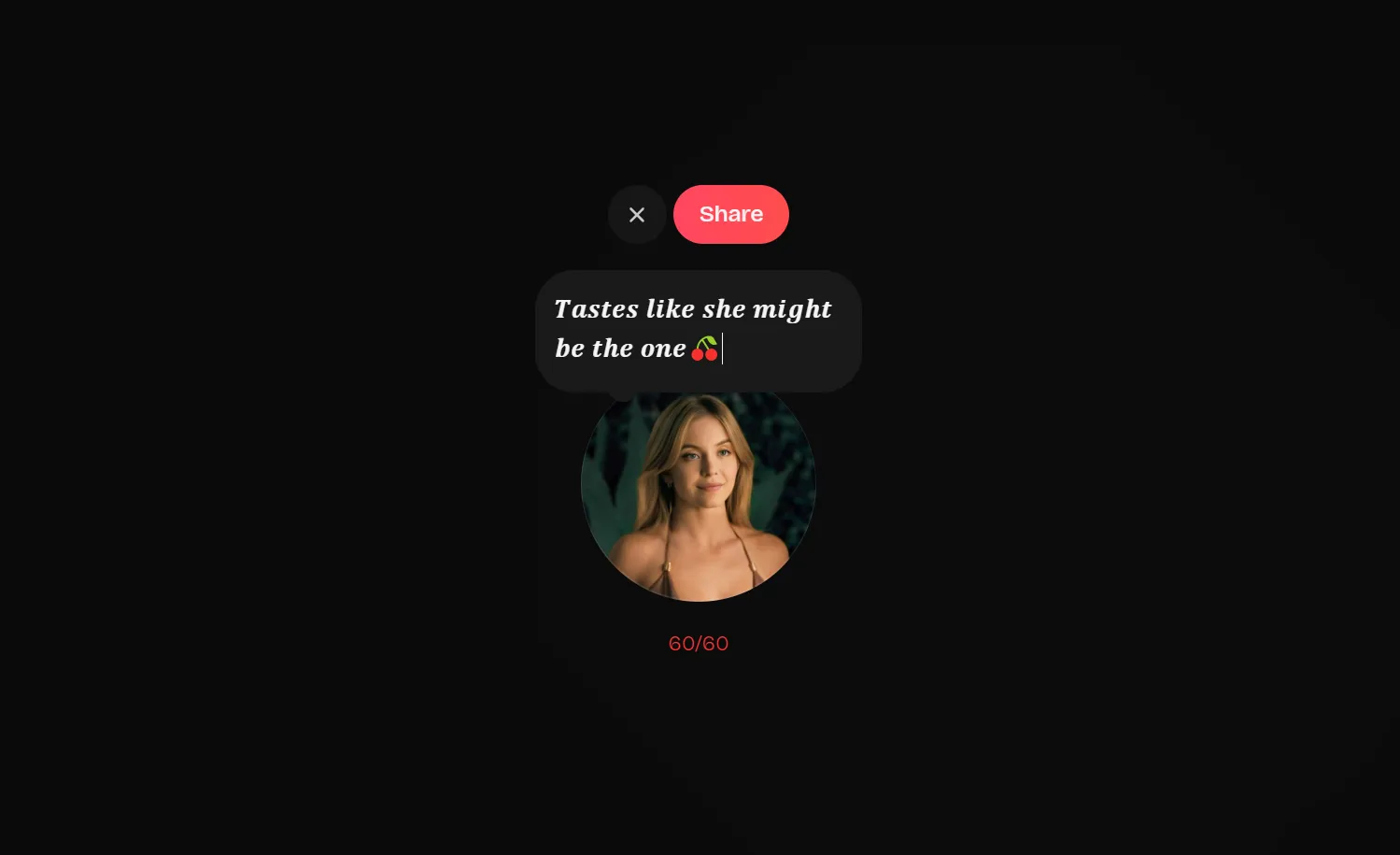
How to add a Direct Status
-
Go to your Messages by clicking the Messages (it looks like a mail icon) icon in the navigation bar.
-
Above all your conversations, you’ll see your profile picture with a bubble that says Add a status. Tap on it.
-
In the status box, type your status and select Share to add the status.
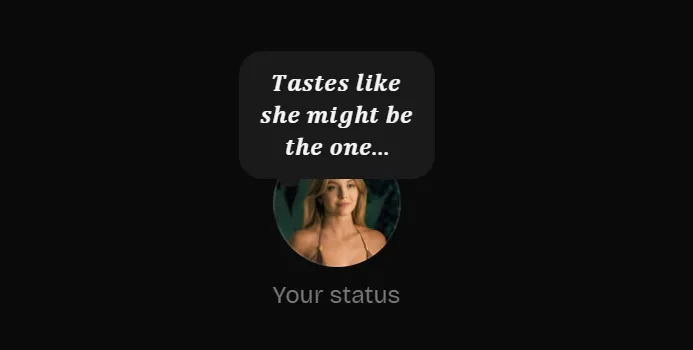
All statuses will list above your conversations in the Messages page. You can drag the list to the right or left to see more statuses.
Good to know:
- A status can have up to 60 characters.
- Your status will only be visible to your Mutuals.
- You can only have one status at a time.
- You can’t add photos or GIFs to your status (yet).
How to delete a Direct Status
-
Go to your Messages by clicking the Messages (it looks like a mail icon) icon in the navigation bar.
-
Click on your status.
-
Select Delete status.
I can’t see a status completely, why?
You might not be able to see a status completely if the status is too long. If you can’t see the full status, you can tap on the status to view the full status.