Image hosting sites: A curated list
JOI doesn’t host images due to the nature of the social network. However, we have compiled a list of image hosting sites that you can use to host your images.
Important to know: You can actually upload images directly to JOI by connecting your ImgBB account. To do this, try to upload an image and you will always see the option to connect your ImgBB account.
If ImgBB doesn’t work for you or it’s currently down, here are some alternatives, all of them are free to use and allow NSFW content:
Image Chest
- Up to 20 MB per image
- Up to 20 images per upload
- Supports GIFs
- No account required
- No expiration date
- Easy to get the direct link to the image
How to use Image Chest
-
Go to Image Chest.
-
Click on the Browse/Add image button and select the images you want to upload.
-
You’ll see a list of your uploaded images. Click on the Upload Post button to upload them.
-
Move your mouse over the image and click the button on the top right corner, then select Get Links.
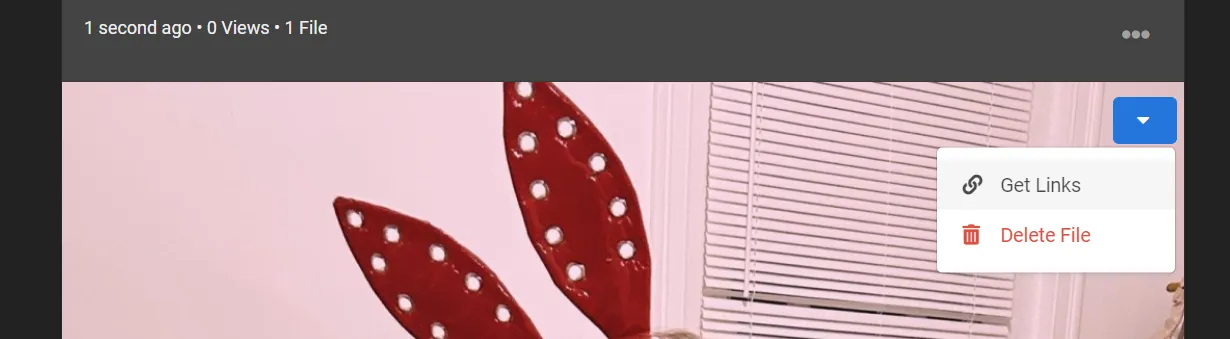
-
Click on the Copy button next to the URL field to copy the direct link to the image.
Freeimage
- Up to 64 MB per image (128 MB for registered users)
- GIFs are supported
- No expiration date
- CONS: You need to register to get the direct link to the image (it’s pretty easy though)
How to use Freeimage
-
Go to Freeimage.
-
Click on the Start Uploading button and select the images you want to upload.
-
You’ll see a list of your uploaded images. Click on the Upload button to upload them.
-
You’ll see a select box with the Viewer links option selected by default. Click on it and select Direct links
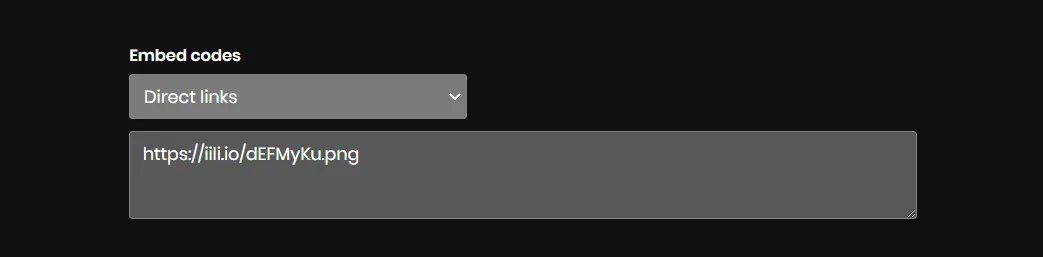
-
The direct link will always look like this:
https://iili.io...Copy the link.
PostImage
- Up to 24 MB per image
- Supports GIFs
- No account required
- No expiration date
- Easy to get the direct link to the image
How to use PostImage
-
Go to PostImage.
-
Click on the Choose images button and select the images you want to upload.
-
Next step depends on how many images you uploaded:
- If you uploaded a single image, you’ll see a list of links. Copy the link that says Direct link.
- If you uploaded multiple images, you’ll see a select box, select Direct links, then you can copy the direct link to each image. Make sure your links end with
.jpg,.png, or.gif.
PiXhost
- Up to 10MB per image
- No account required
- No expiration date
- Supports GIFs
- CONS: Copying the direct link to the image is a bit tricky.
How to use PiXhost
-
Go to PiXhost.
-
Click on the Add files button and select the images you want to upload.
-
If you’re uploading NSFW content, make sure to check the box that says Adult (XXX).
-
You’ll see a list of your uploaded images. Click on the Start upload button to upload them.
-
Click on the image you just uploaded and then you have two options to copy the direct link to the image:
- Right-click on the image and select Copy image address.
- Click again on the image and on the top right corner you’ll see a share icon. Click on it and then select Download image, this will open the image in a new tab. Copy the URL from the address bar.
Imgbash
- No expiration date
- CONS: Account required, no GIF support
How to use Imgbash
-
Go to Imgbash.
-
Make sure you’re logged in or create an account.
-
Once you’re in, click on the Upload button.
-
Click on the Select (or drop) files… button and select the images you want to upload.
-
You’ll see a list of your uploaded images. Click on the image you want to get the direct link to.
-
To get the direct link, click again on the image, this will open the image in a new tab. Copy the URL from your browser address bar.