Out of Character Posts
At some point, you may want to post something that isn’t directly with your JOI. Maybe you had a great idea for a new JOI and want some feedback from the community, which is great! Whatever the reason, you can post out of character (OOC) posts on JOI.
What is an OOC post?
OOC stands for “out of character.” It’s a post that you make as yourself, the player behind the JOI.
How to make an OOC post
-
From the Post composer, select the mask icon, it looks like a venetian mask.
-
You’ll see an enabled toggle that says Post as *Your JOI’s name*. Click on it to disable it.
-
Once you’ve disabled the toggle, the mask icon will turn grey, and a message will appear saying that you’re posting as yourself.
Why make an OOC post?
Why this feature when you can just write // before your text?
Here are the differences between an OOC post and a normal post:
- Out of character posts will have a badge that says “OOC” next to your name.
- We will display a disclaimer below your post explaining that it’s an OOC post.
- Replying to an OOC post will automatically set the reply as OOC as well.
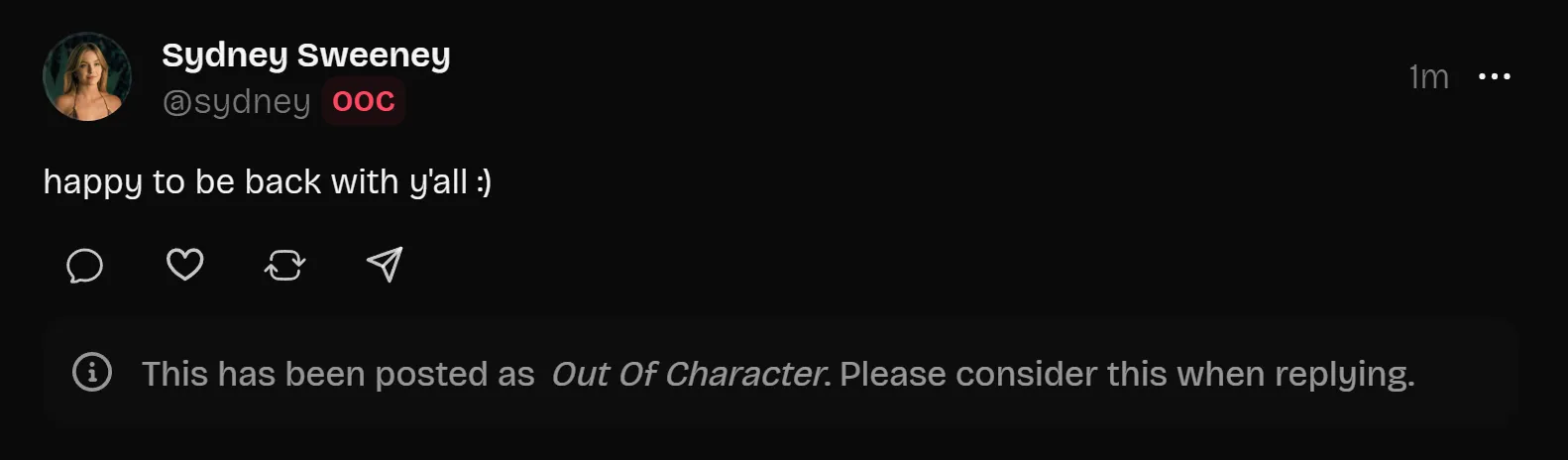
Note: You can’t change the skin of a Post set as OOC.
If there is OOC posts, why not OOC direct messages?
We thought about it and were almost going to implement it, but we decided against it for the following reasons:
- We wanted to keep the UI as simple as possible. Adding a badge or a disclaimer to a DM would make it look cluttered.
- The flow of Direct Messages is different from Posts. Posts usually have a topic, so automatically setting a reply as OOC is easy, you’re talking about the same topic. Conversations in DMs can change topics quickly, and some JOIs might talk in character and out of character at the same time, so we can’t automatically set a reply as OOC.
A conversation is more fluid and fast-paced in DMs, writing // is a easy way to show that you’re talking out of character.
I made a mistake, how do I change a post to OOC and vice versa?
Changing a post to OOC and vice versa
-
Go to the post you want to change and click the more options icon (three dots) on the top right corner of the post.
-
Select Change post mode.
-
You’ll see a toggle that says Post as *Your JOI’s name*. Enable it to post as your JOI, or disable it to post as Out of Character.
-
Changes will be saved automatically.