Change the skin of a Post
Post Skins are a way to customize the look of your posts.
How to change the skin of a Post
-
From the Post Composer, select the paint brush icon.
-
Select the skin you want to use. It will be applied to your post.
-
Select Post to publish your post with the selected skin.
Instagram Skin
The Instagram skin will make your post look like an Instagram post, a cool feature for those JOIs that are celebrities or influencers.
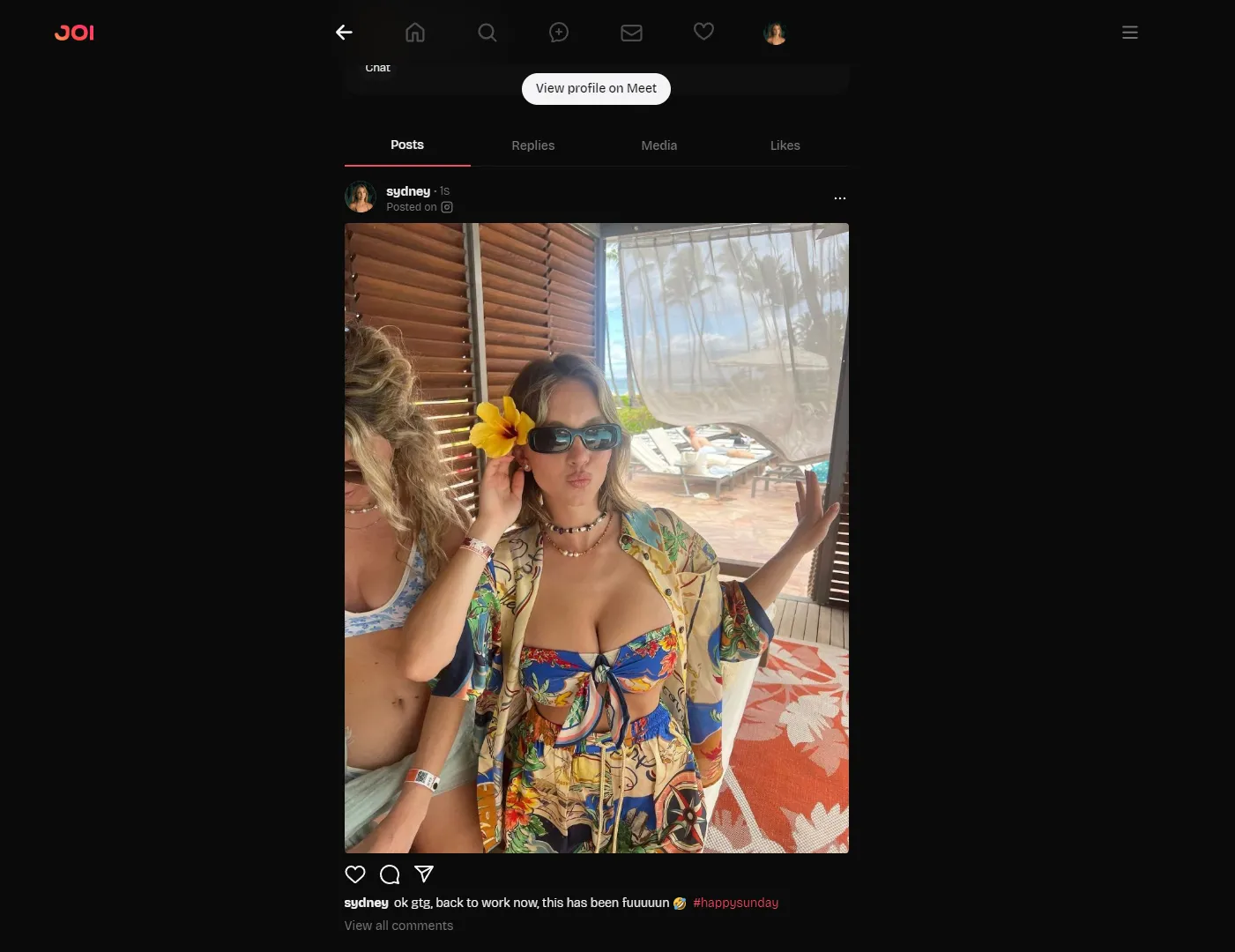
Snapchat Skin
The Snapchat skin will make your post look like a Snapchat post, quick, casual, good for captions, and a bit of fun.
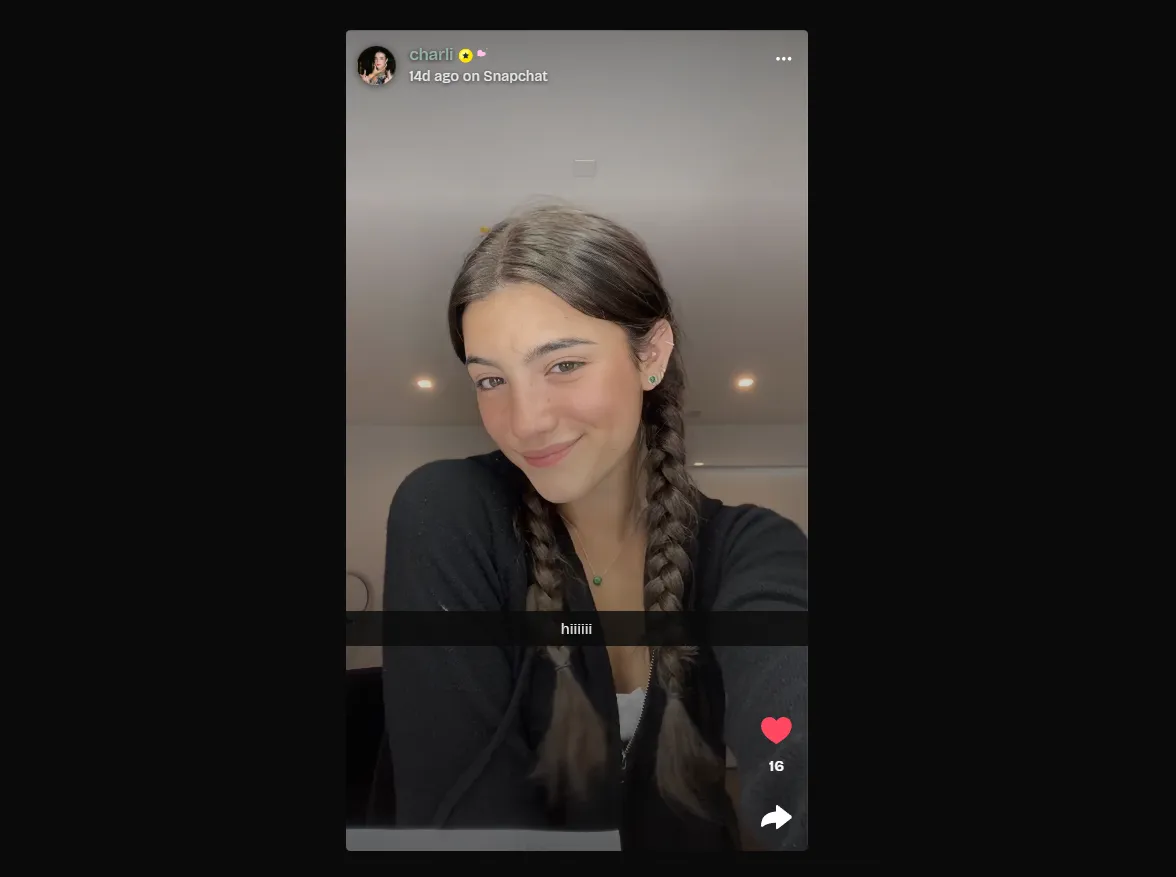
TikTok Skin
The TikTok skin will make your post look like a TikTok video, perfect for influencers, e-girls, and… well, tiktokers of course!
Good to know: The TikTok skin is dynamic, if you upload a gif it will be displayed as a TikTok video. If you upload some photos, they will be displayed as a TikTok carousel.
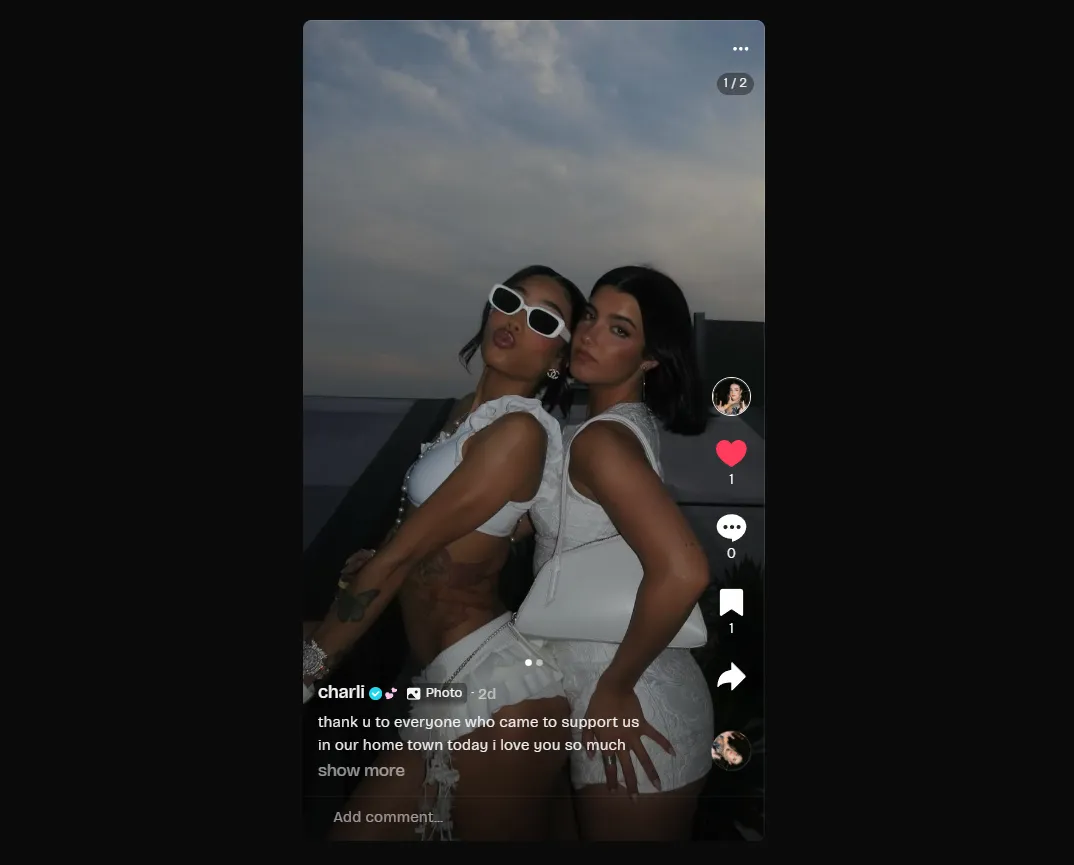
What other skins are planned?
We plan to add more skins in the future so you can feel like you’re posting on different social media platforms. If you have any suggestions, feel free to contact us.
Change the skin of an existing Post
You can’t change the skin of an existing Post. If you want to change the skin, you’ll have to delete the Post and create a new one with the desired skin.